Telstra 3G network - stay connected after August 2024
Published: 30 Jan 2024
Are you still using the Telstra 3G network? Not sure, Text '3' to 3498 to find out.
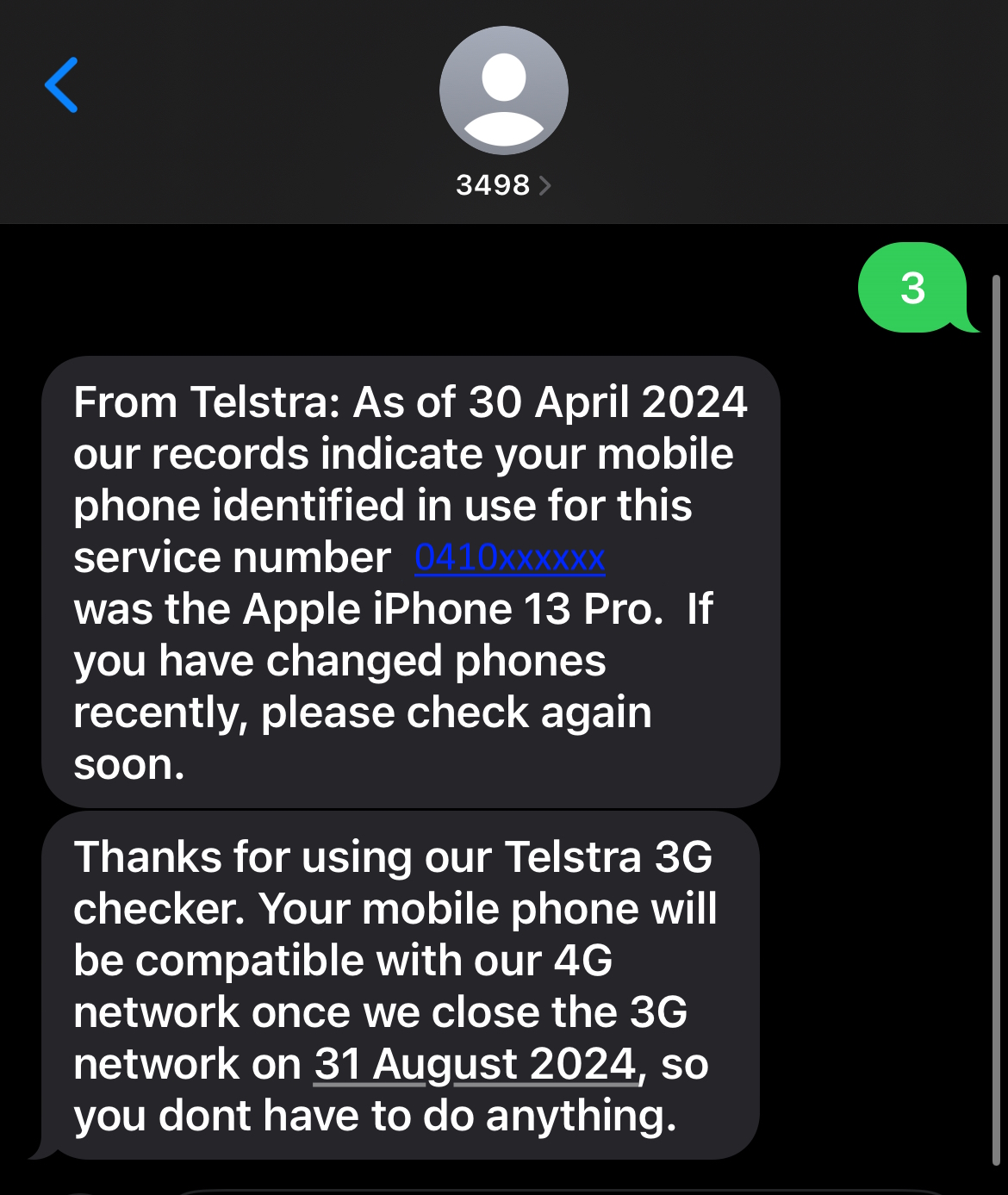
The 3G network will no longer be available from 31 August 2024.
If your mobile device accesses Telstra’s 3G network, find out how to update your settings to remain connected to their 4G/5G network. Your device won't automatically connect to 4G/5G networks.
Make sure your device is connected to your Wi-Fi before starting to update your settings.
If you need help or more information, email 3GTransition.Assistance@nt.gov.au.
Find below instructions on how to update your device:
Instructions for Android devices
Step 1: Update your device
Open Settings, either through the app icon or search for Settings.
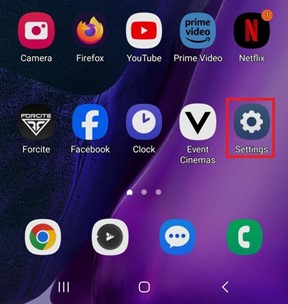
Scroll down and select Software update.
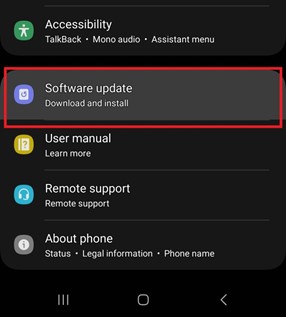
Select Download and install.
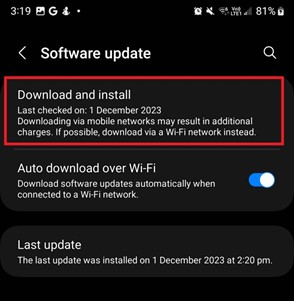
Select Download.
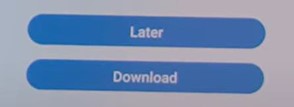
Select Install now.
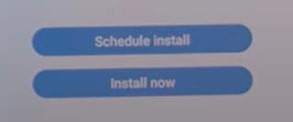
Your phone will now begin installing the update and may restart multiple times.
Step 2: Check your network settings
Open Settings, either through the app icon or search for Settings.
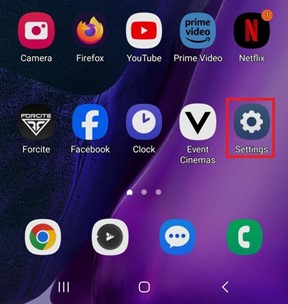
Select Connections.
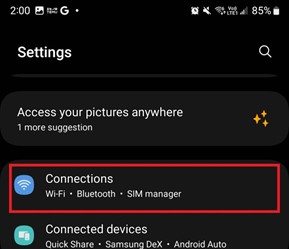
Select Mobile networks.
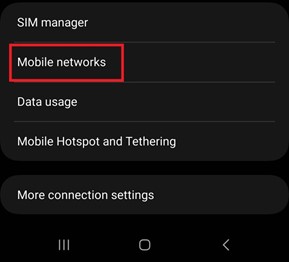
Select Network mode and ensure 5G/4G is enabled.
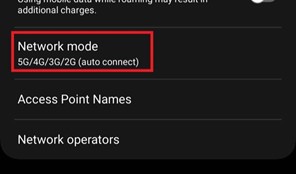
Ensure 5G/4G/3G/2G (auto connect) is selected.
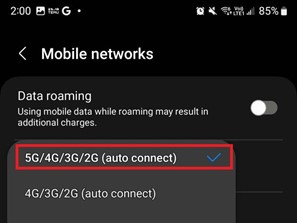
Instruction for iPhone or iPad devices
Step 1. Update your device
Open Settings, either through the Utilities section or search for Settings.
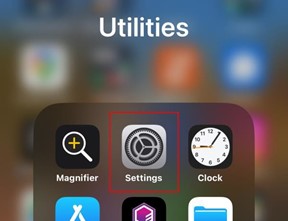
Scroll down and select General.
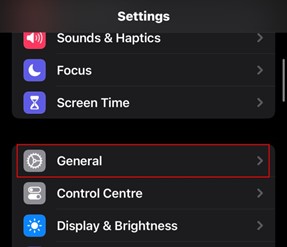
Select Software update.

Your mobile device will display if there is an update available, select Download and install.
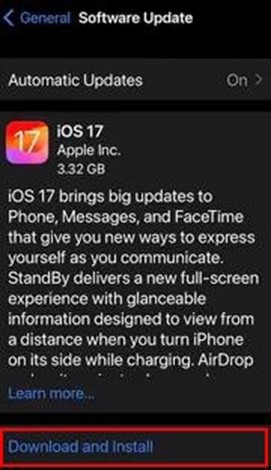
Go through the update process.
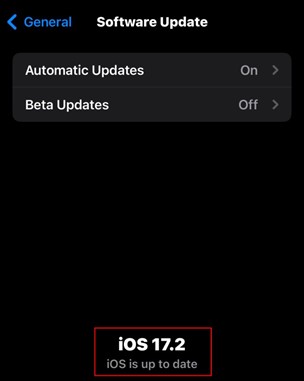
If there are no updates your device will display the latest version and ‘iOS is up to date’.
Step 2. Check your network settings
Open Settings, either through the Utilities section or search for Settings.
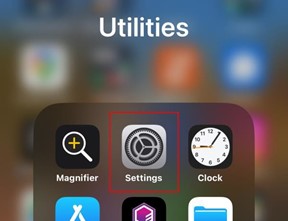
Select Mobile.
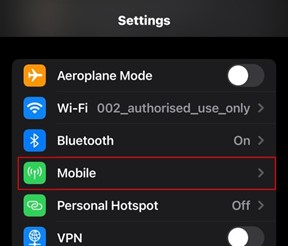
Select Mobile data options, this may also be called cellular data options.
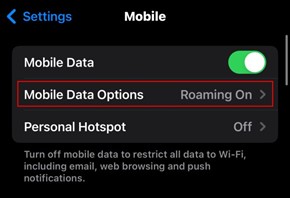
Select Voice & data.
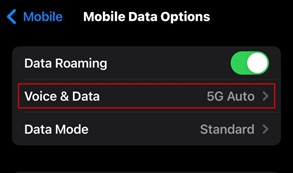
Ensure 5G auto, 5G on or 4G is selected.

Step 3: Check your Telstra carrier settings
Open Settings, either through the Utilities section or search for Settings.
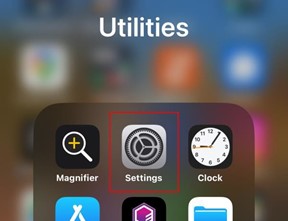
Scroll down and select General.
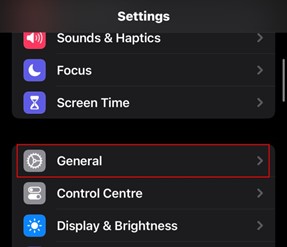
Select About.
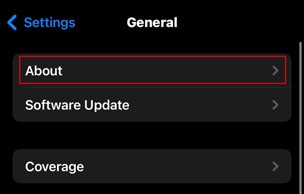
Scroll down to Physical sim section.
Check the Service Provider carrier is at least Telstra 35.0.

If an update is available, you will see an option to update your Service provider settings.

